What is React 360 View:
A “React 360 view” typically refers to a web application or component built using the React JavaScript library to create an object or environment. This could be used for showcasing products, virtual tours, or any scenario where a user can explore a scene from all angles.
To implement you would generally use a combination of JavaScript, React components, and possibly WebGL or other 3D rendering technologies. The idea is to create an interactive and immersive experience where users can navigate around a 3D space or object.
Here are the general steps to create a React 360 view:
- Set Up Your React App:
- Create a new React application using a tool like Create React App or set up your project structure manually.
- Choose a 3D Library:
- Decide on a library or framework for handling 3D rendering. React Three Fiber is a popular choice for integrating Three.js with React, making it easier to work with 3D graphics.
- Build 3D Scene:
- Use React components to build a 3D scene. This might involve creating a 3D model, setting up lighting, and defining interactions. You’ll likely use the features provided by your chosen 3D library for this.
- Implement 360-Degree Interaction:
- Enable the 360-degree interaction, allowing users to rotate and explore the scene or object.
- Integrate React Components:
- Integrate your 3D scene components into your React application. This may involve creating a dedicated React component for your 360-degree view.
- Style and Customize:
- Apply styles and customize the appearance to fit the design of your application.
Here’s a simple example of a React component using React Three Fiber to create a rotating box, simulating a 360-degree view:

This is a basic example, and depending on your specific requirements, you may need to use more advanced features or integrate with additional libraries for things like loading 3D models or handling user input more precisely.